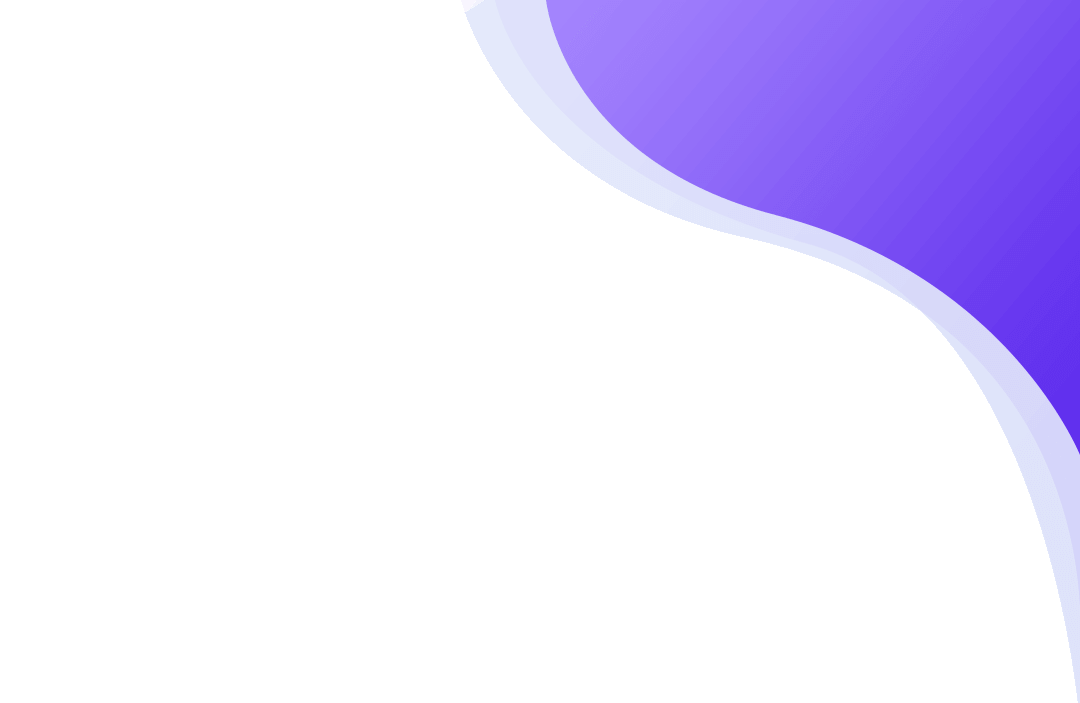
Monitor ChromeOS (Chromebook)
Install on ChromeOS (Chromebook)
For monitoring ChromeOS (Chromebook) devices, you can use Cloud connection and/or Reverse Connection.
If you want to use Cloud connection then make sure that you already created the Cloud account as descibed here.
Console Configuration - Reverse Connection Server
To use a Reverse connection, you must enable a "Reverse Connection Server" in the console.
You can do this in the menu "Connection / Configure Console Reverse Connection Server":
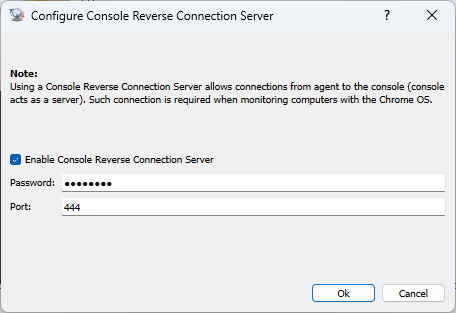
Set a Reverse Connection Server password. In addition, you may need to open port (TCP 444) on your firewall (console computer).
Installing the Chrome Extension on ChromeOS Device (Chromebook)
You need to install the Chrome extension to monitor a ChromeOS device (Chromebook).
Chrome extension can be installed manually or deployed using Google Admin Console.
Manual Installation of Chrome Extension
To do so, please install the following Chrome extension on your ChromeOS device (Chromebook):
https://chromewebstore.google.com/detail/net-monitor-for-employees/ibacgekigflemnhakpaamagjhgbclbjc
Configure the Chrome extension like that:
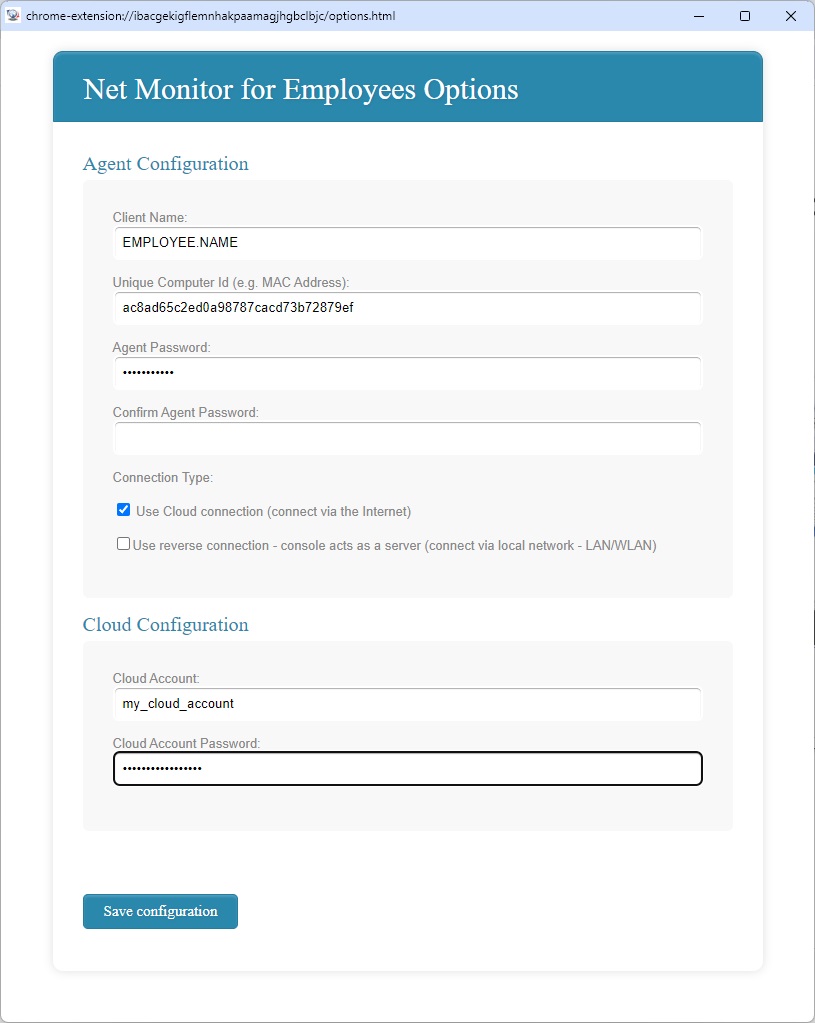
First select the Agent password that you can remember.
If you are using a reverse connection, then you must configure the extension by setting the console's IP and Reverse Connection Server password specified in the previous step.
The application also supports monitoring using multiple consoles - all computers must be on the same network.
To do so, use the "+ Add an additional Console to connect" button to add multiple console computers to monitor this ChromeOS device.
If you are using a Cloud connection, then you must configure the extension by setting your existing Cloud account and password.
Chrome Extension deployment using Google Admin Console.
Chrome extension can also be deployed using Google Admin Console.
In such case you need to prepare a proper JSON Policy that can be used during deployment.
Use the console menu "File / Configuration" to generate JSON Policy that is based on your configuration data:
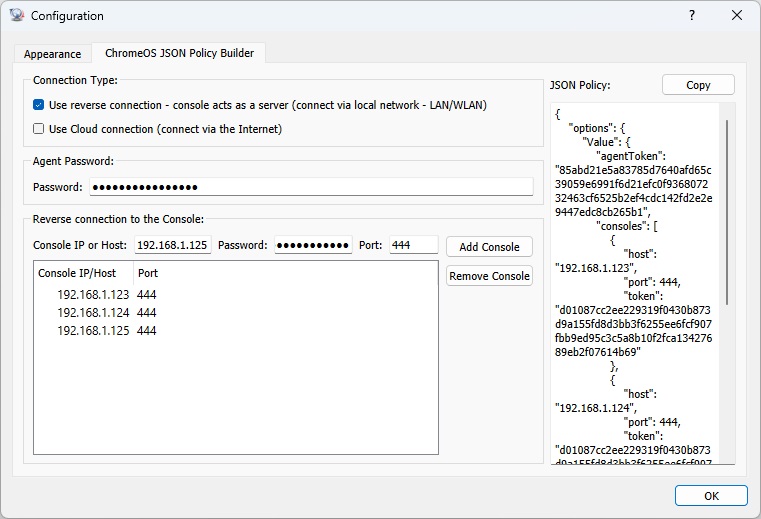
In case of Reverse connection, Chrome extension will connect to the console. For this reason, you can monitor ChromeOS devices only when they are on the same network as the console.
Chromebook must run and have direct network access to the console.
Add ChromeOS Device (Chromebook) to the Console
If you are using a Reverse Connection, you can add Chromebook using the menu "Connection/Add Computers from Console Reverse Connection Server".
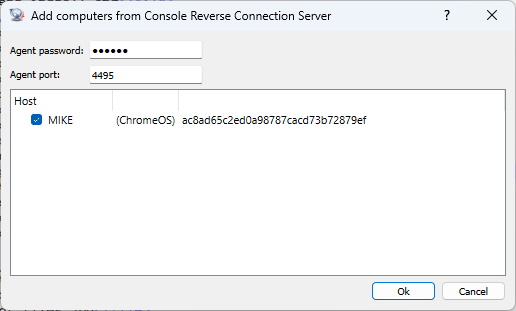
If you are using a Cloud Connection then add Chromebook using menu "Cloud/Add Computers from Cloud".
Ready to start monitoring your employees?
Buy this application now. You will never regret your decision.
Buy Now